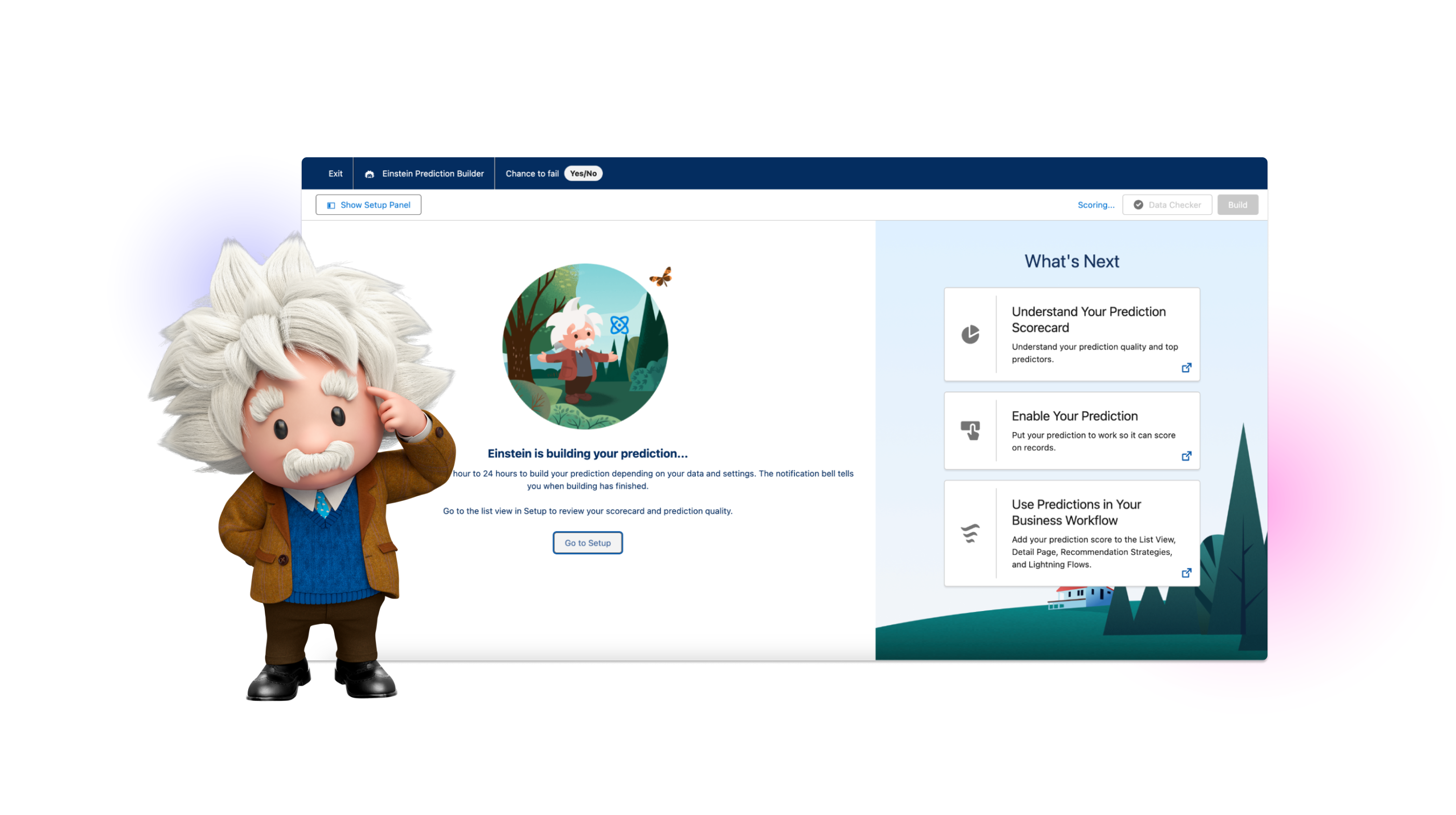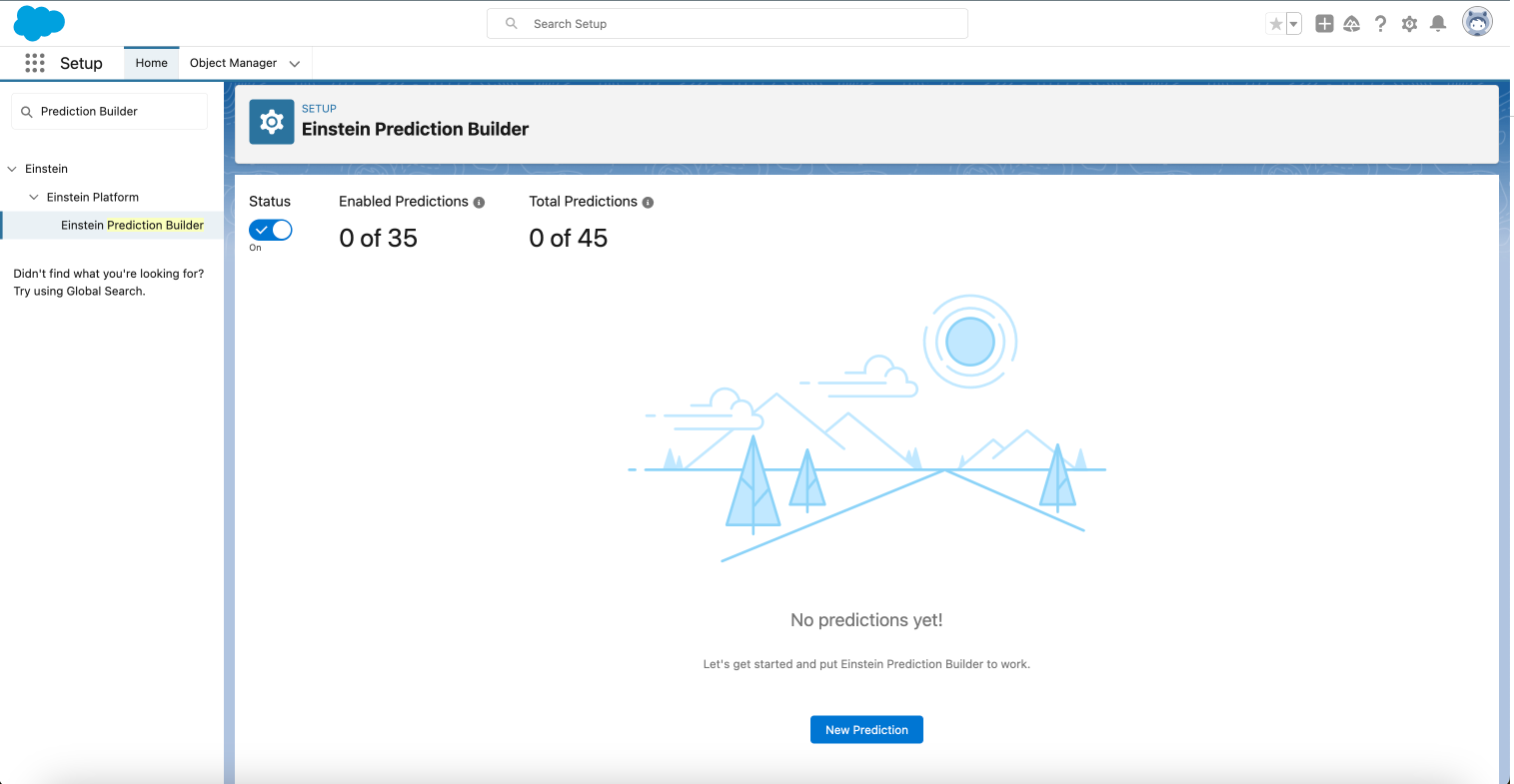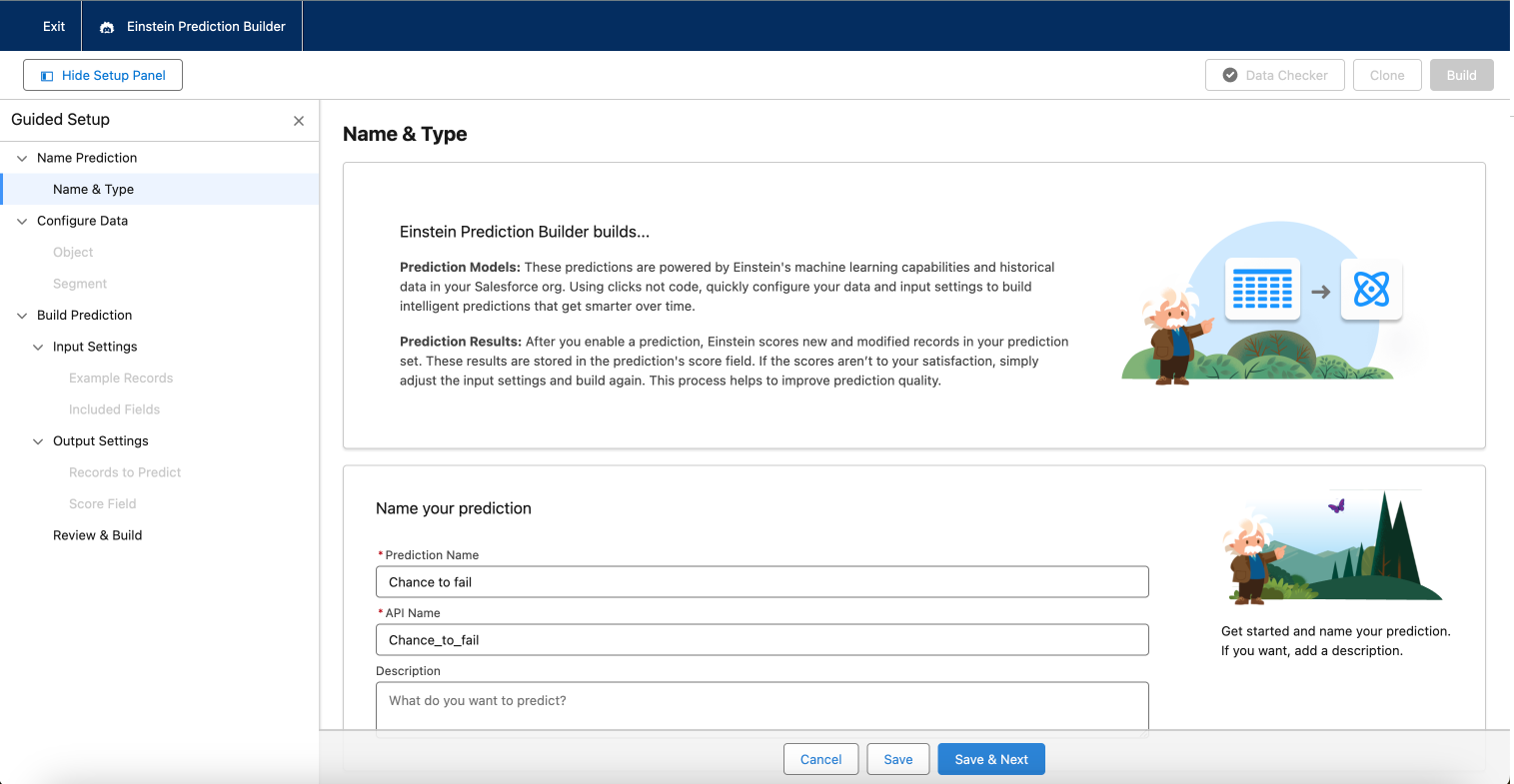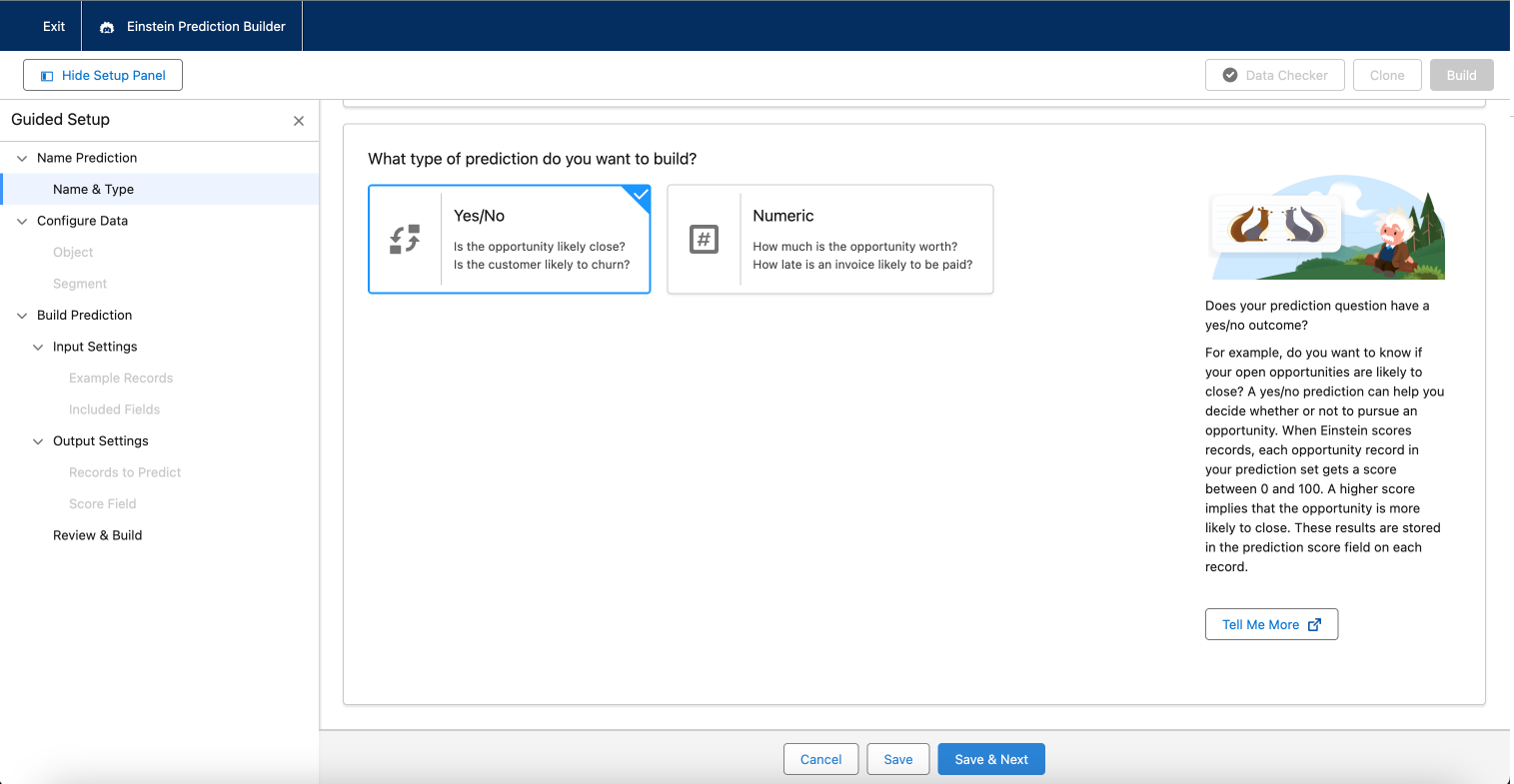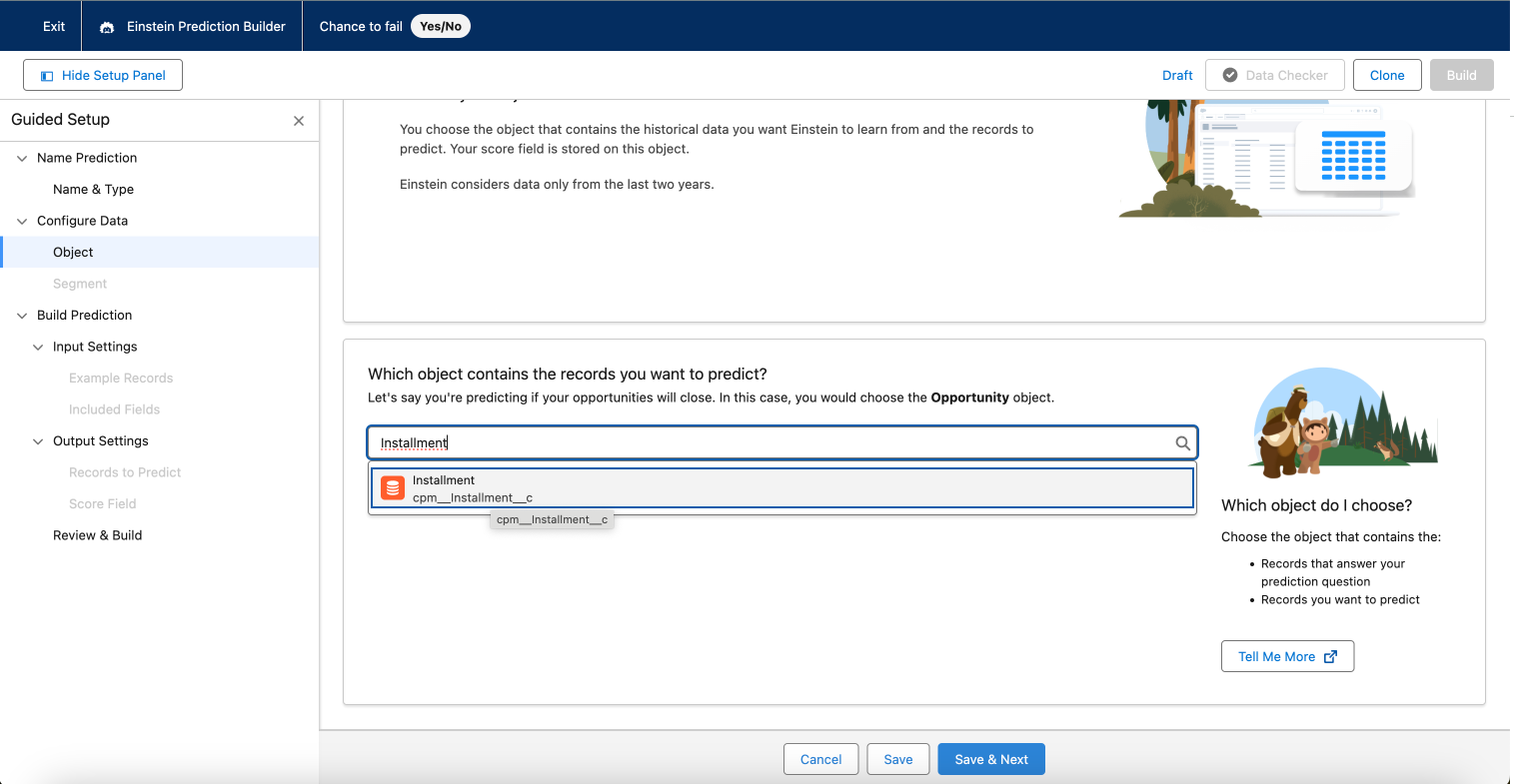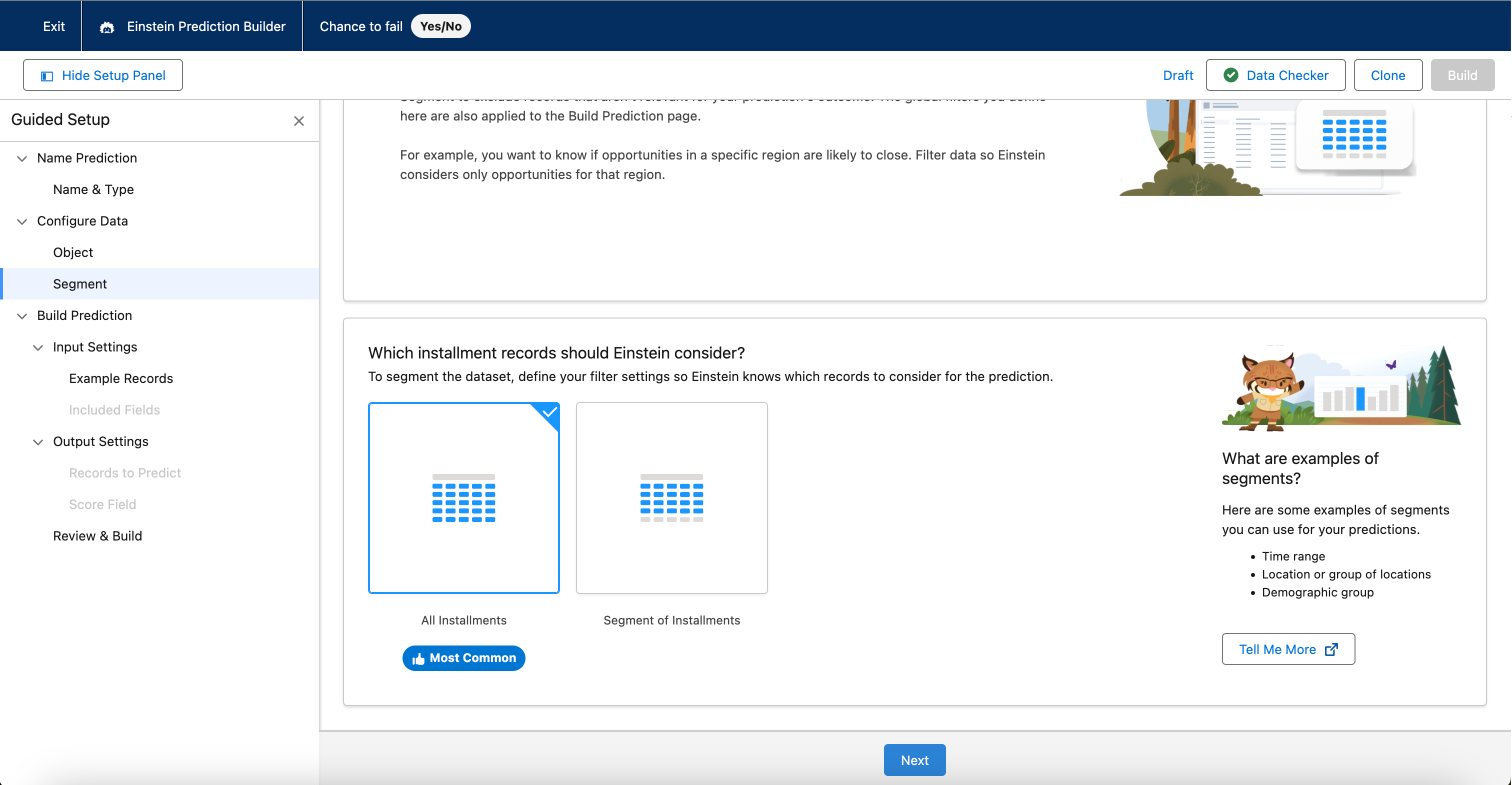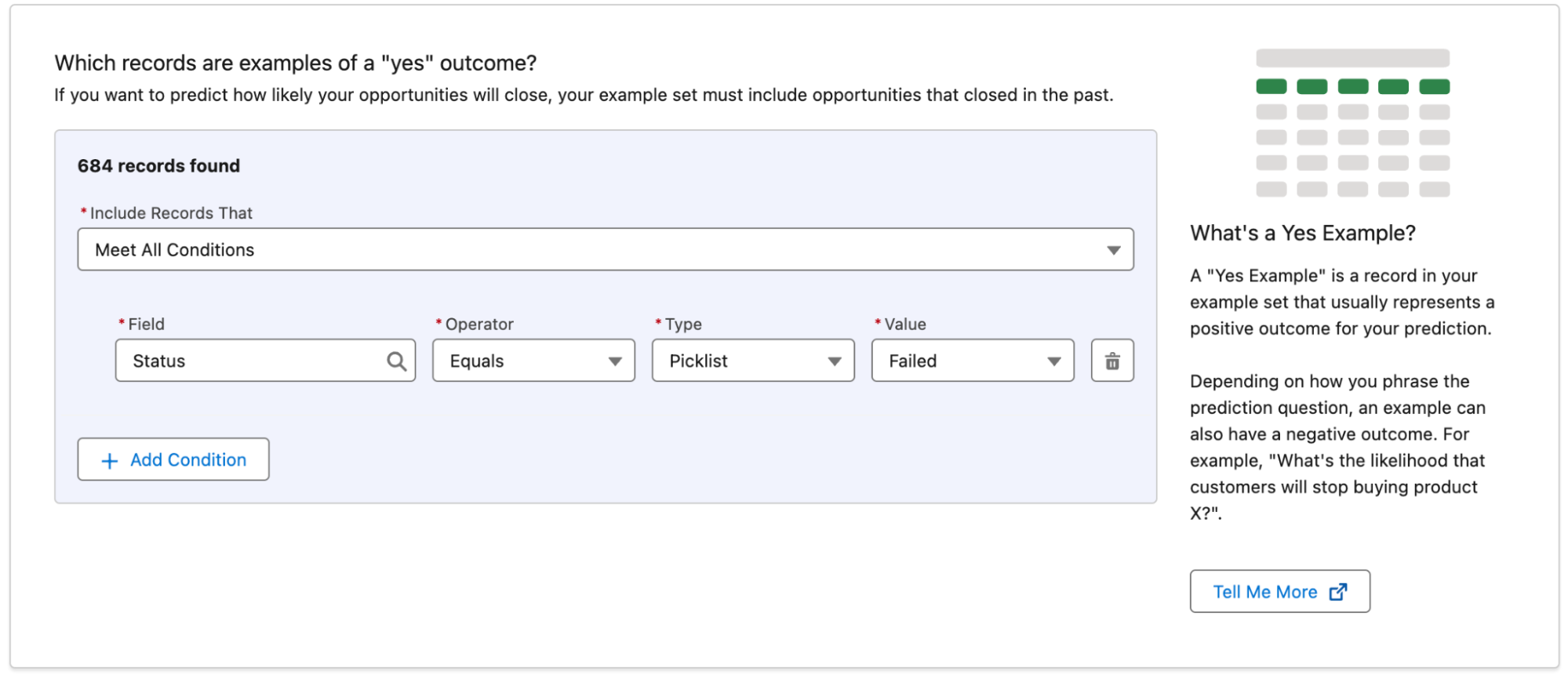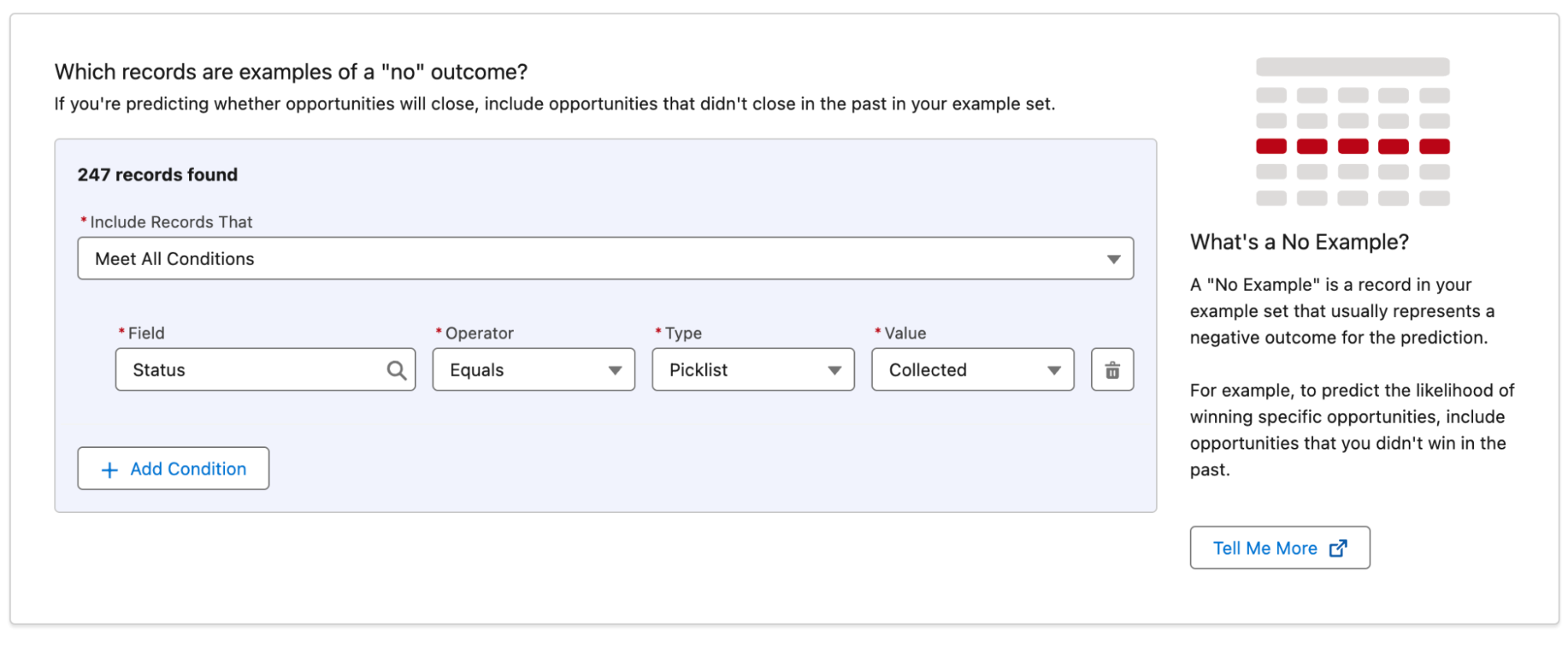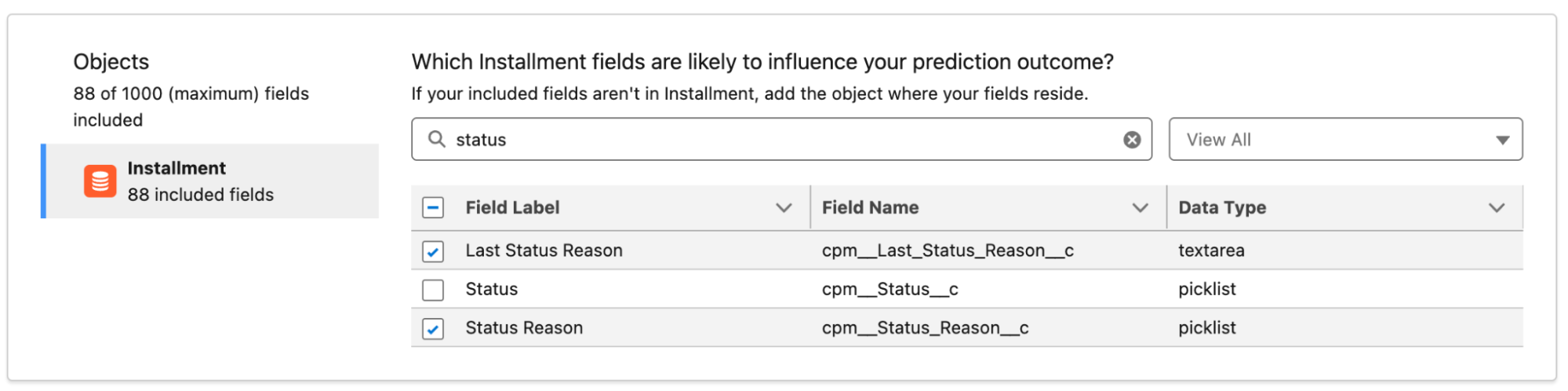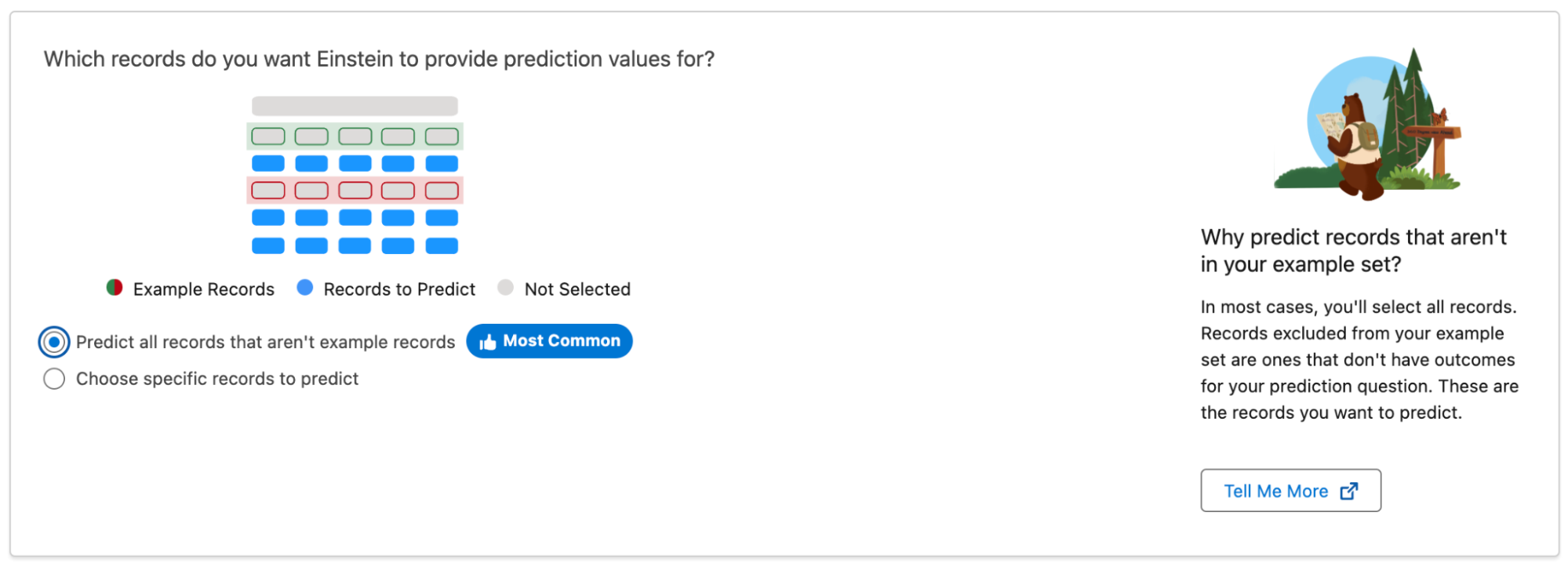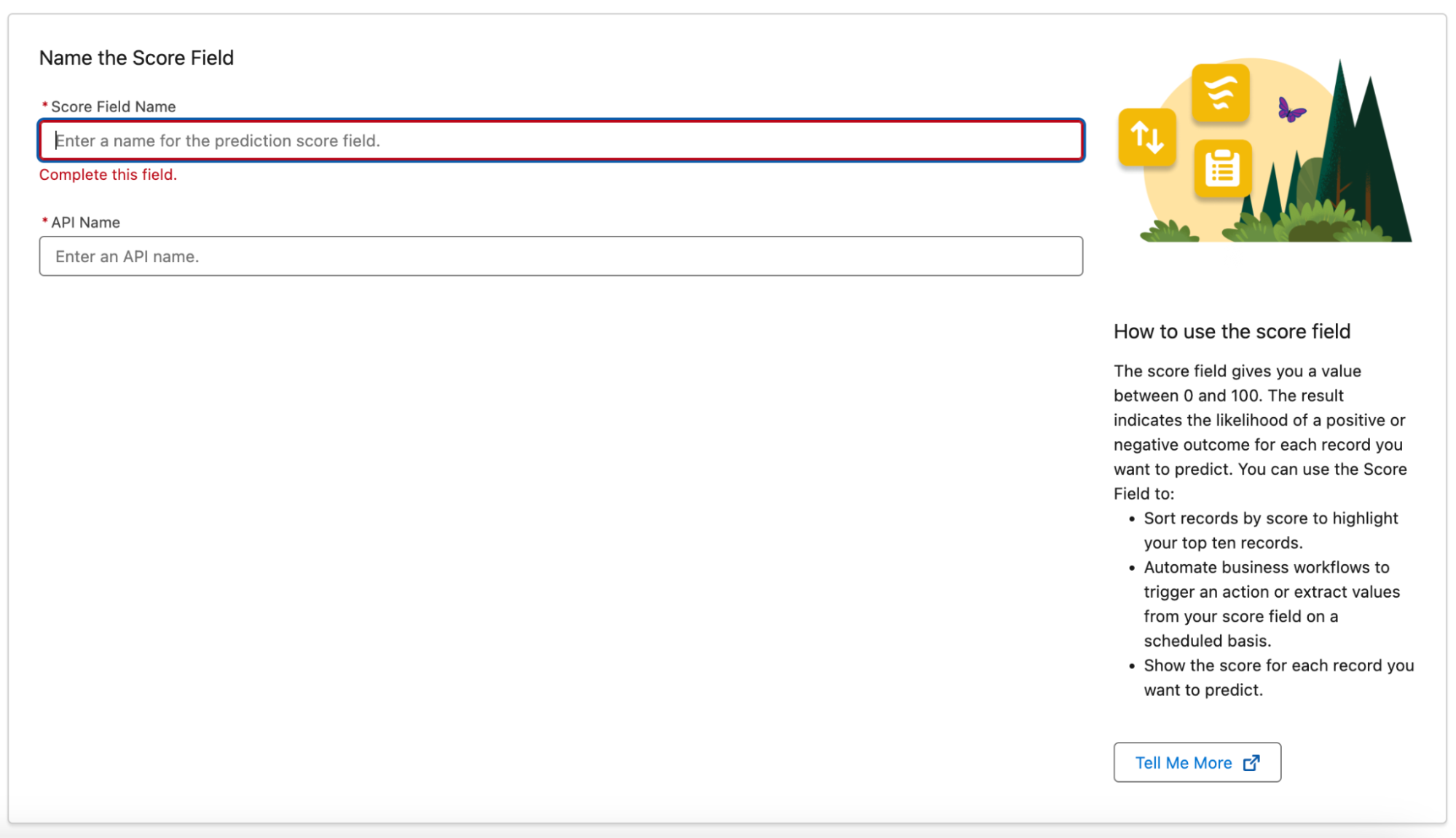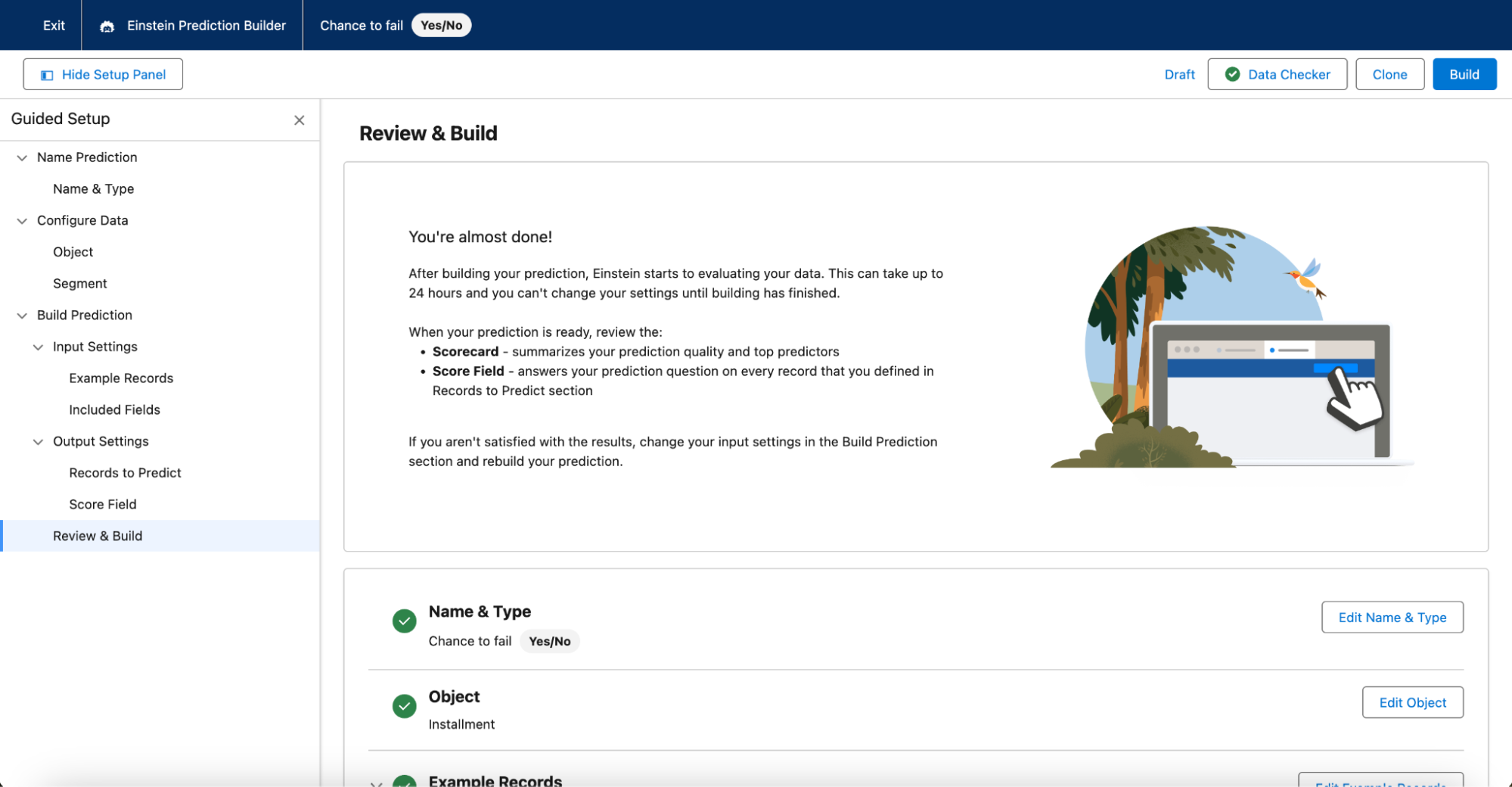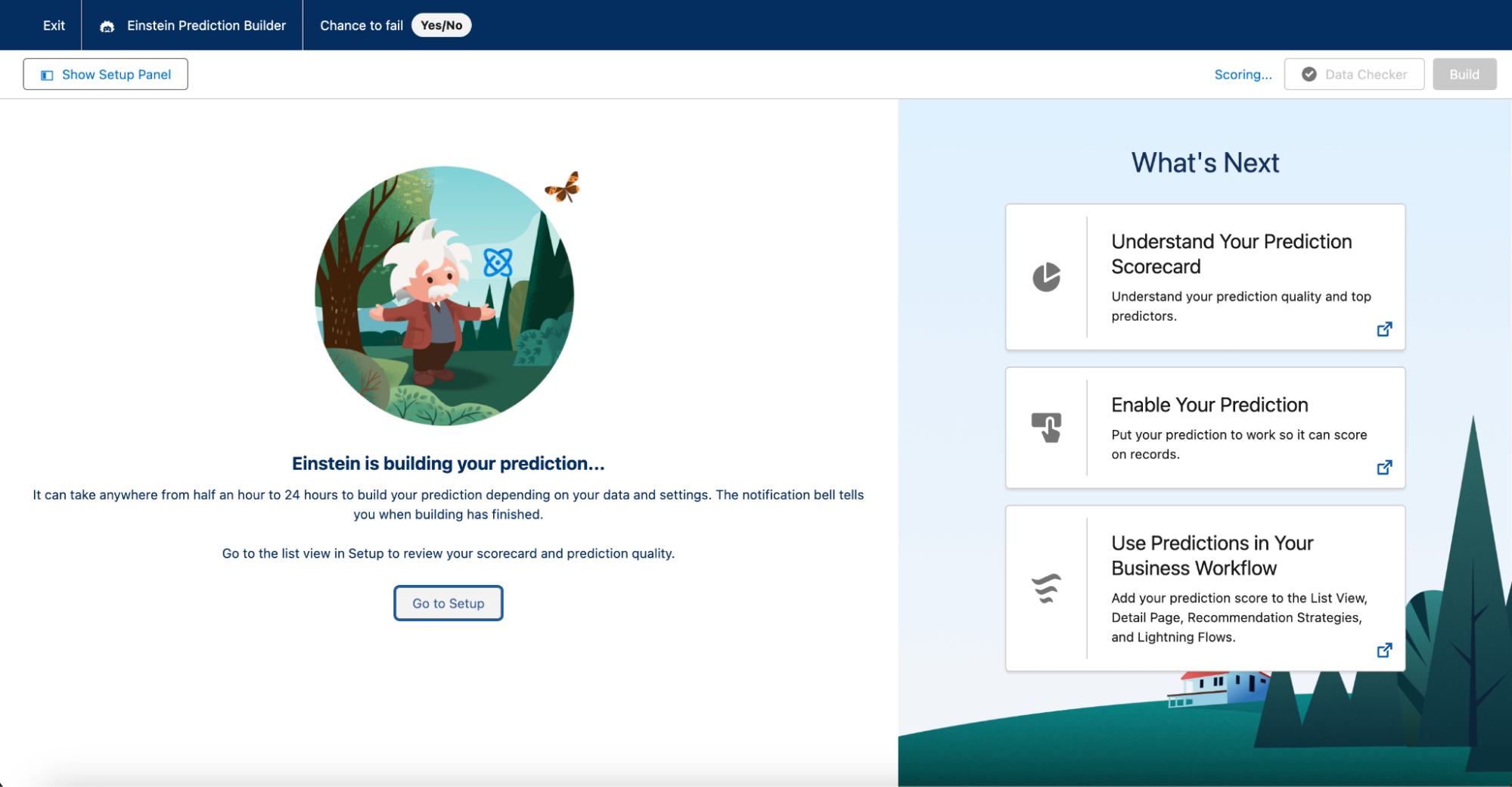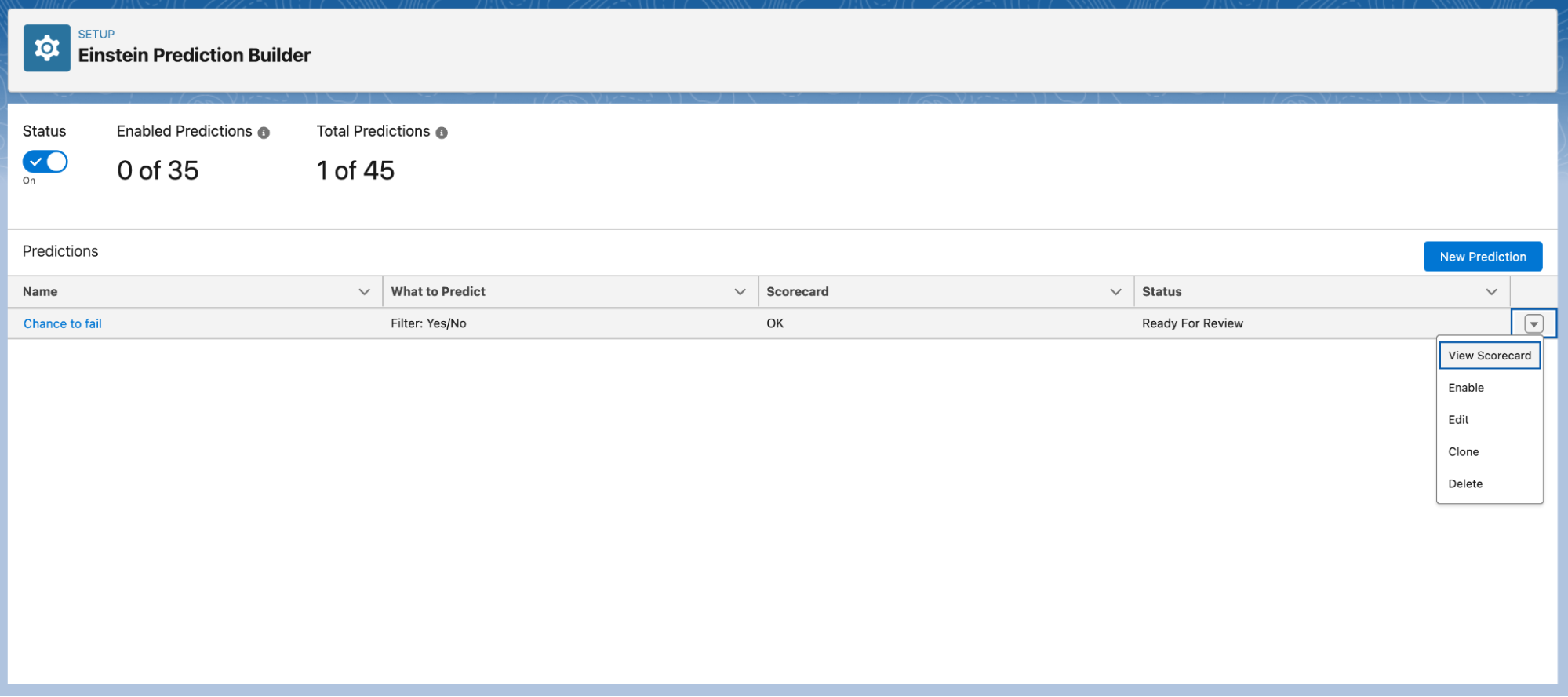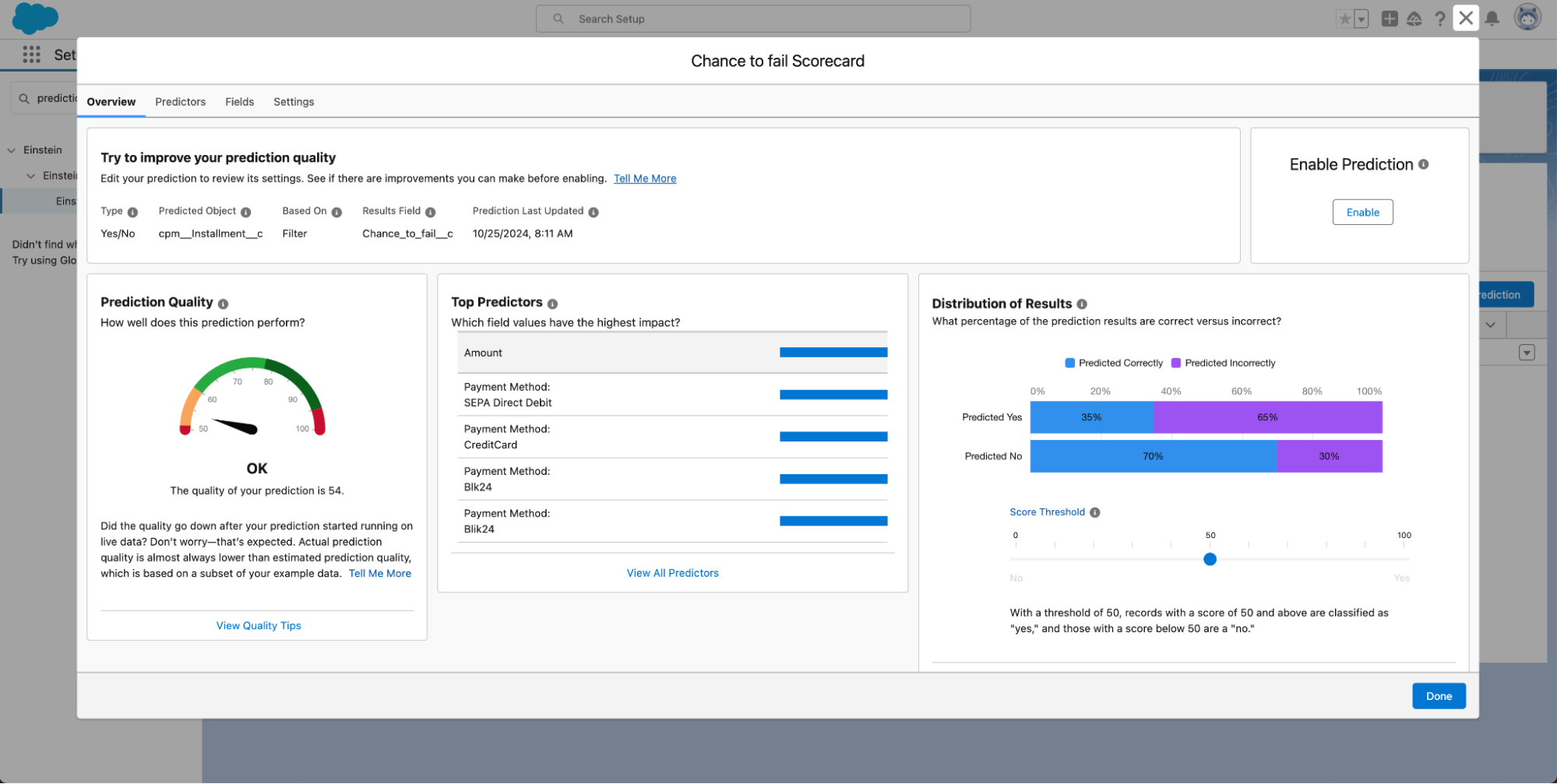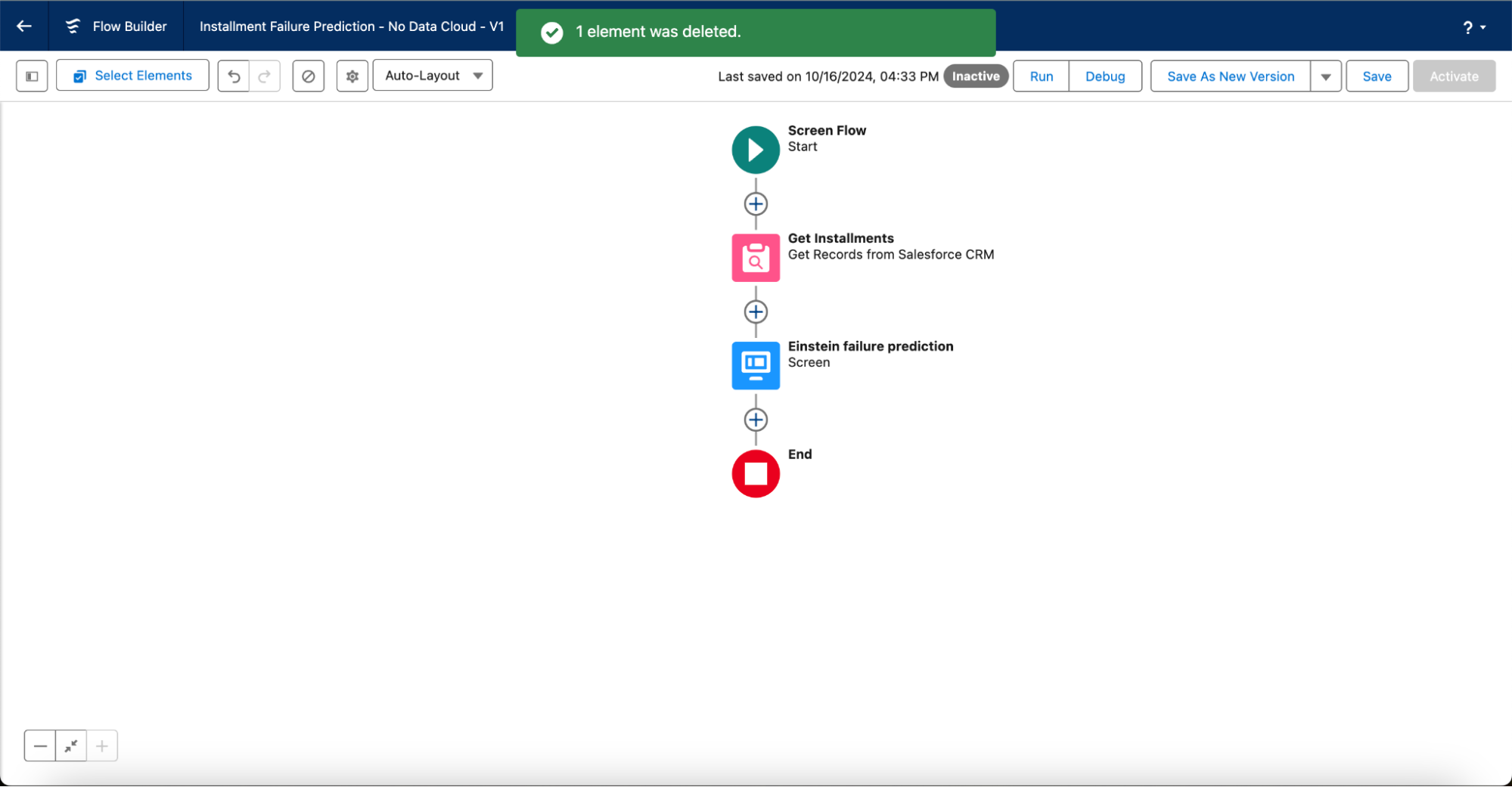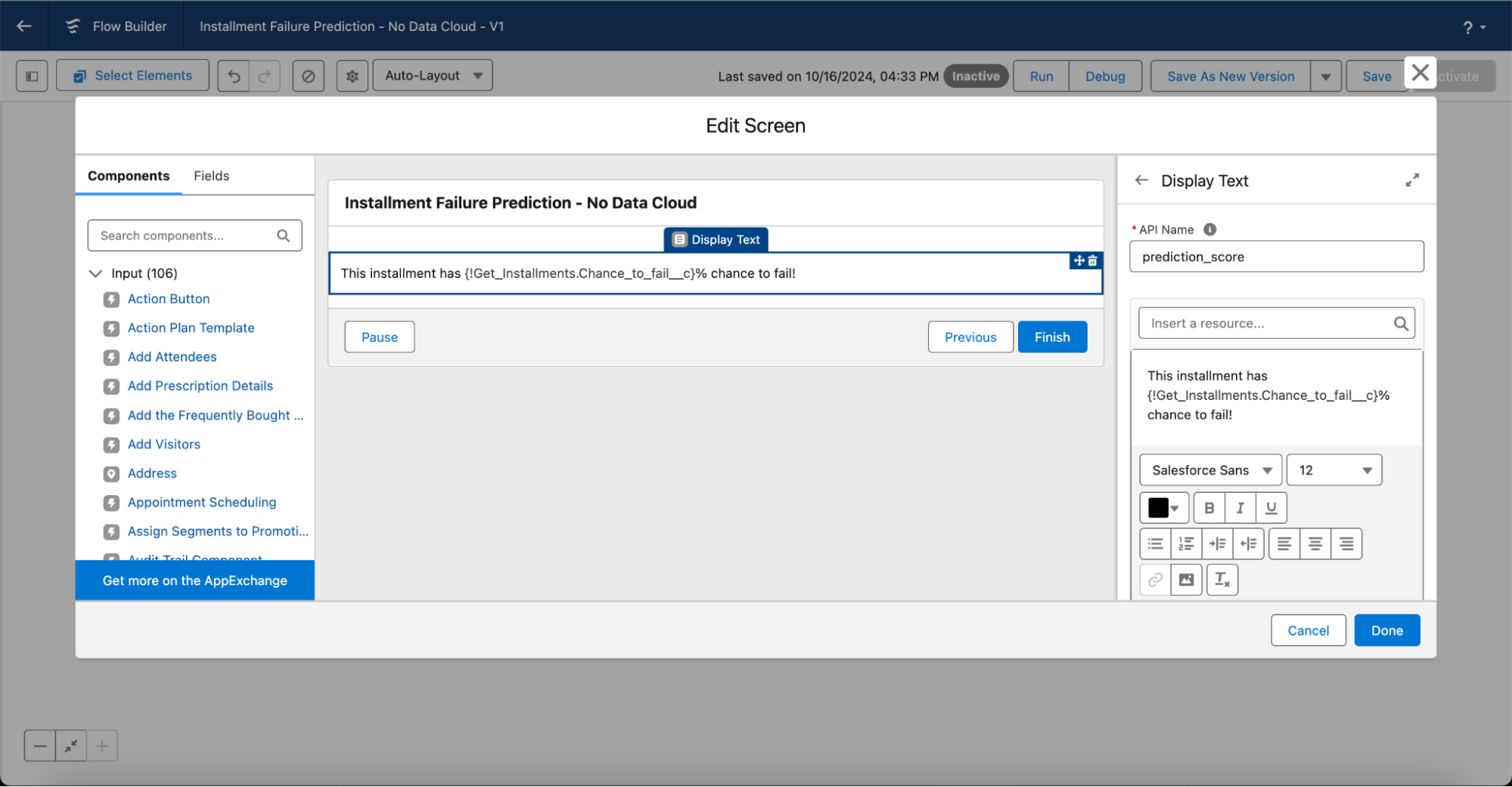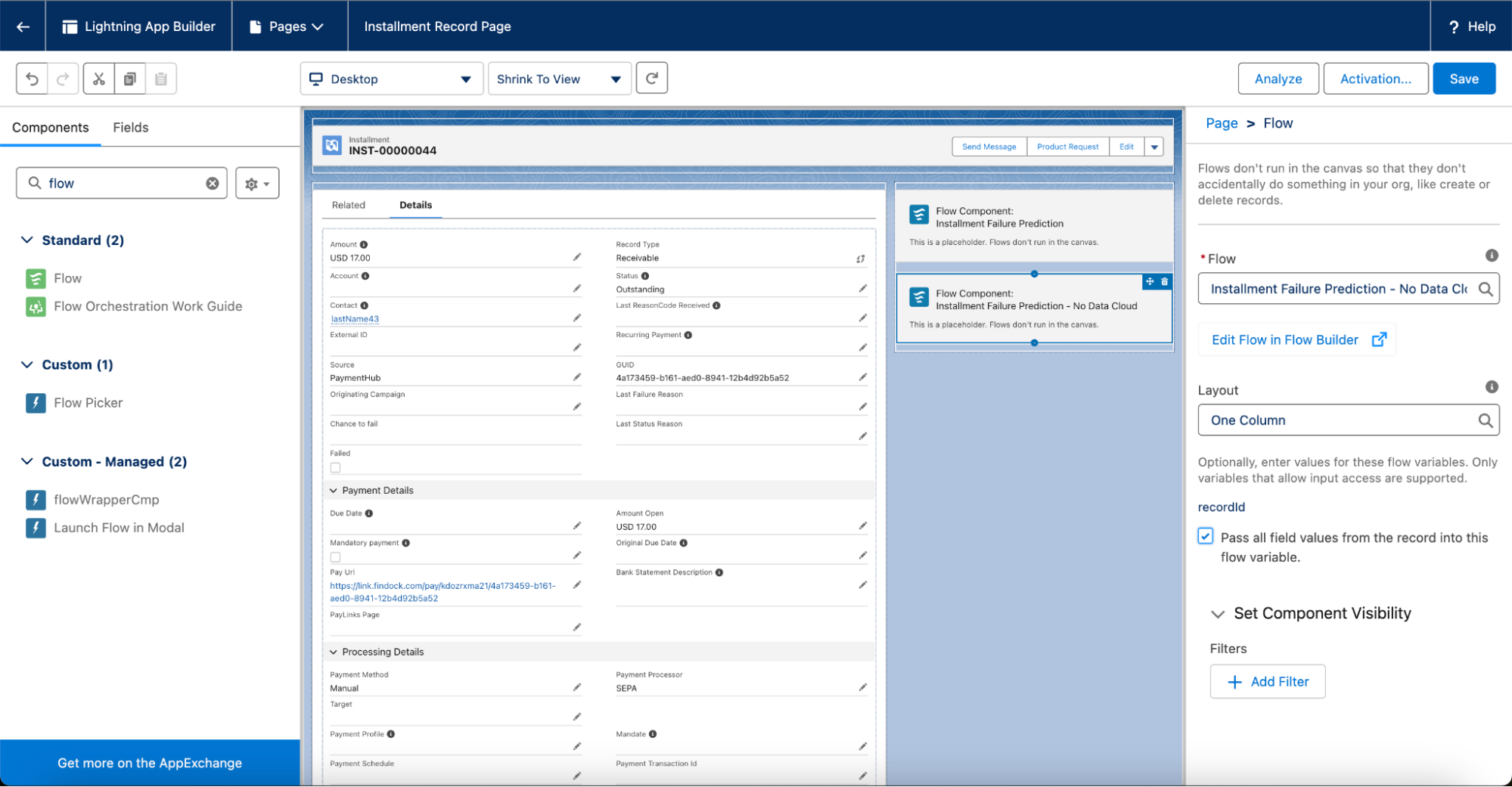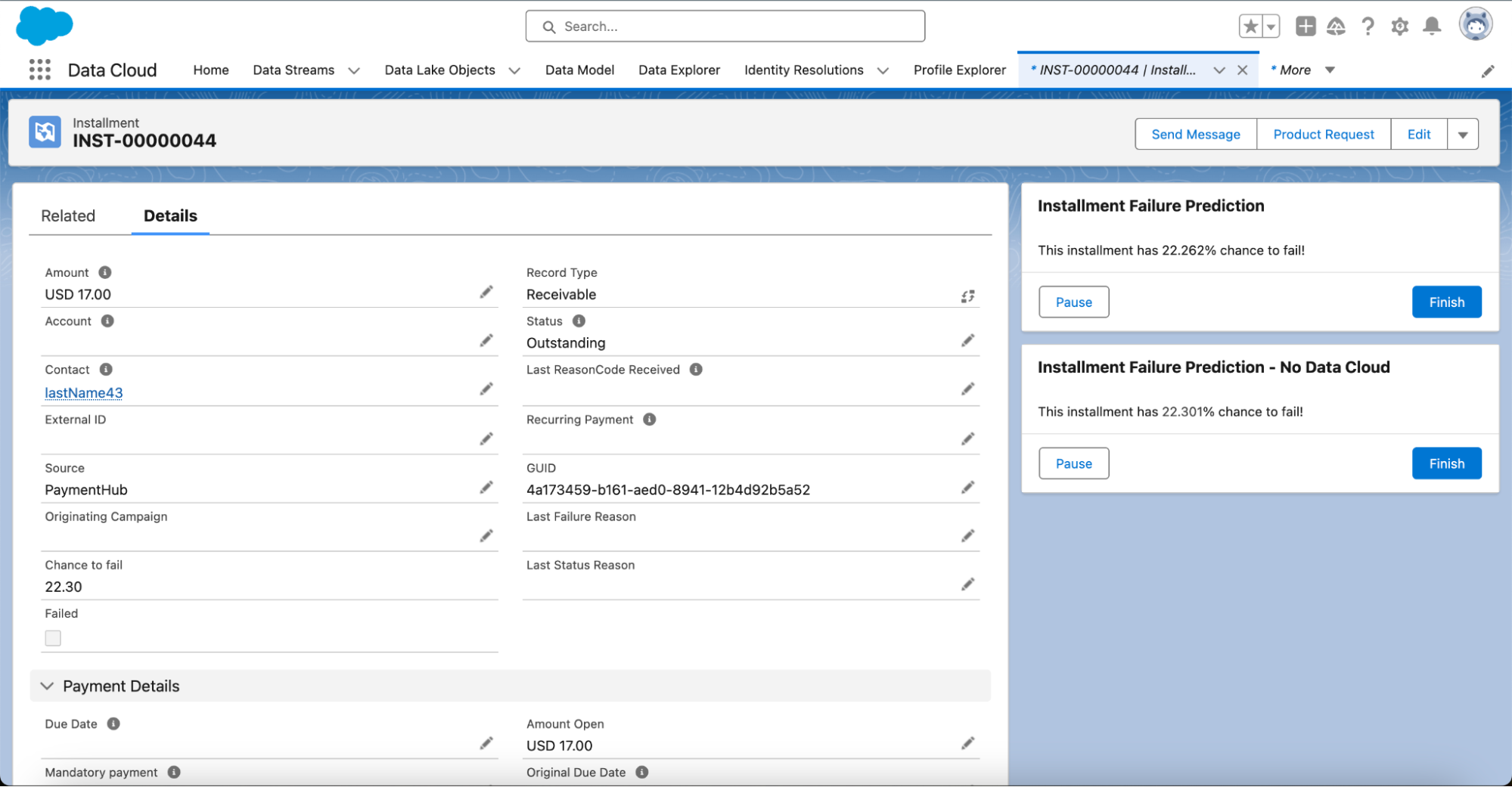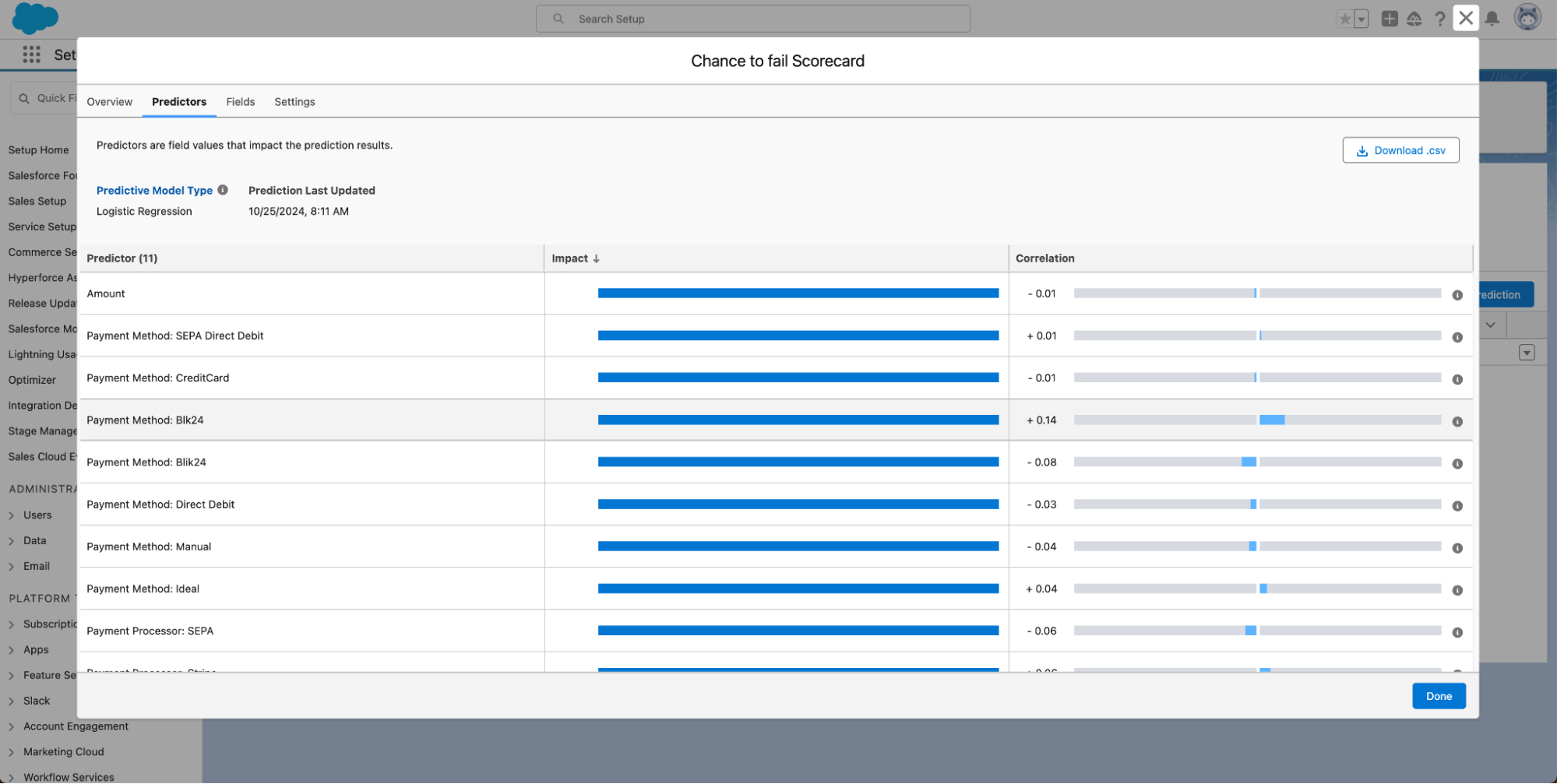At Dreamforce 2024, Salesforce introduced significant advances in their data and AI capabilities. Thanks to these developments and continued investments from Salesforce, we can start leveraging AI for payments on Salesforce with FinDock.
In this blog series, we’ll present some of our early learnings about using Salesforce AI solutions for a specific use case – failed payments. Through practical steps, we demonstrate how you can use different tools to increase customer payment happiness and improve the efficiency of your payment operations.
Why use AI for failed payments?
You are probably familiar with the value of the Salesforce CRM Customer 360. FinDock adds a key ingredient – payments. Why? Because in a customer-centric world, payments really belong in your CRM. With real-time payment data natively in Salesforce, you can deliver the personalized engagements that make customers happy.
FinDock does the heavy lifting to simplify the complexities around payment acceptance, processing and reconciliation. This already helps you deliver great customer experiences and boost operational efficiency. To fully leverage all that payment data, however, we need something more. This is where artificial intelligence (AI) can shine.
We believe predictive AI is a great way to address a problem organizations face: failed payments. Failed payments can have a big impact. They delay payment collection negatively impacting your cash flow, lead to penalties from payment processors, consume significant operational resources, and ultimately frustrate customers.
Getting a grip on failed payments is challenging. There are many potential causes – an expired card, a new bank account, a wrong collection day, insufficient funds on the payer’s account because of a delayed salary payment, and so on. This makes failed payments a great use case for predictive AI.
Your Salesforce CRM has all this data that comes into play with a failed payment. From the complete customer 360, to a Service Cloud case, to a call activity on an Opportunity and the detailed payment data provided by FinDock’s Installment object, the information is there to predict failed payments and proactively mitigate the risks.
Choosing your predictive AI tooling
Salesforce offers several options to create a predictive AI model based on your Salesforce data. The AI tooling depends on your Salesforce license, so consult your friendly local admin to find out what is available for tackling failed payments.
In this blog series, we look at three options:
- Einstein Prediction Builder (this blog)
- CRM Analytics with Einstein Discovery
- Salesforce Data Cloud with Einstein Studio
Each of these options has different configuration paths and capabilities, but they all provide meaningful predictions that can help you avoid failed payments. In this first part of our predictive AI blog series, we look at Einstein Prediction Builder.
Predicting failed payments with Einstein predictions
If you don’t have access to Data Cloud or CRM Analytics, you can predict the chance of a failed payment using Einstein Prediction Builder. You can start with Try Einstein and do much more by moving to a paid plan.
The predictive model we make with Einstein Prediction Builder runs directly on your CRM data. This makes it a great starting point for introducing AI into your payments operations. The builder is easy to use and technical investment is moderate.
However, there are some drawbacks to this approach that impact the predictions you get. The main limitation is that a prediction model can only include data from one object and no data from outside Salesforce can easily be used. However, even so, if the object contains a lot of data, like FinDock’s Installment custom object, you can get pretty far.
Let’s go see how that works by going through a predictive AI setup with Einstein Prediction Builder step by step.
Before you start
If you do not have payment data in your org, you can use the following script to insert some records. The script injects random processors and methods names. It does not take your actual FinDock configuration into account. (Data Inject Script)
Step 1 – Create your prediction model
To predict failed payments, we first need to create our prediction model:
- In your org, go to Salesforce Setup > Einstein > Einstein Platform > Prediction Builder.
- If disabled, enable Prediction Builder by clicking Get Started.
- Refresh the page and click Get Started again.
- Click New Prediction.
- Further down, select a type of prediction. For our failed payments case, we’ll use a yes/no prediction type, since we want to know if a specific installment is likely to fail, which is a yes or no question.
- Click Save & Next.
- Now we define the input data for the model. Select the Installment object, and then click Save & Next.
- We want to train the model with all available Installment records, so select All Installments and click Next. You can later further refine your model by training it on specific segments, e.g. based on country, industry, etc.
- We need to help Salesforce a bit in determining how to recognize the outcome we’re trying to predict and how to split the data sets. You can craft advanced logic using the FinDock data model here, but we’ll simply use our Status field.
a. Which records are examples of a “yes” outcome? -> Status Equals (Picklist) Failed
b. Which records are examples of a “no” outcome? -> Status Equals (Picklist) Collected
- Click Save and check if your filter has selected any records. Make sure you have more than 400 records in both buckets, this helps the prediction quality.
- Click Save & Next.
- Now we can select the fields Einstein should take into account when predicting our chance to fail. We deselect Status as our result for failed payments has a 1-1 relationship to this field.
- Click Save & Next.
- As we want to predict failure for all installments, we can usually leave “Which records do you want Einstein to provide prediction values for?” with the default selection.
If you work with larger data sets, it may make sense to exclude for instance already collected payments to save time. In our case, as we don’t have much example data.
- Click Save & Next.
- Configure the field where you want to store the outcome of your prediction and then click Save & Next.
- If all boxes and the “Data Checker” in the top right corner are green, click Build, and again Build on the pop-up. Depending on your data size, building (or training) the model takes up to 24 hours. With our limited set of records, it only takes a couple of minutes.
- Click Go to Setup to check the status of your model.
Once the model is built, the status will be set to Ready for Review, you can click View Scorecard to view the performance.
- Here you can see what the quality of your prediction is and what factors contributed most. Our score – as it’s based on very little and randomized data – is only about 54, so not a great score but still a useful start for refinement. If you’re happy with the performance, you can enable the prediction by clicking the Enable button. The status on the Einstein Prediction Builder page should now change to Enabled, and Einstein will start scoring your Installment records in the Chance to Fail field.
Step 2 – Add predictions to installments
With our prediction model ready, we add those predictions to installments.
You can simply add the Chance to fail field to your record layouts, for instance. You can also create a Screen Flow to show the chance to fail in a nice component, even with suggested actions. We’ll use the Flow option.
- Create a Screen Flow that:
- Gets the current Installment
b. Shows the Chance to fail in a Screen using text This installment has {!Get_Installments.Chance_to_fail__c}% chance to fail!
c. Save and activate your Flow
- Add your Flow to the Installment layout and check Pass all field values from the record into this flow variable
- Click Save
Now check out your installments to see if any payments are at risk!
Step 3 – Analyze results and build solutions
Analyze your model’s Scorecard to see what factors impact your predictions the most. With those new insights in hand, you can design new or improved payer journey actions to mitigate the risks of payment failures. For instance, you could influence the payment methods and processors used for your payments.
Up next
In part two of this series we will look at building more advanced predictive AI models with CRM Analytics and Einstein Discovery.
Resources