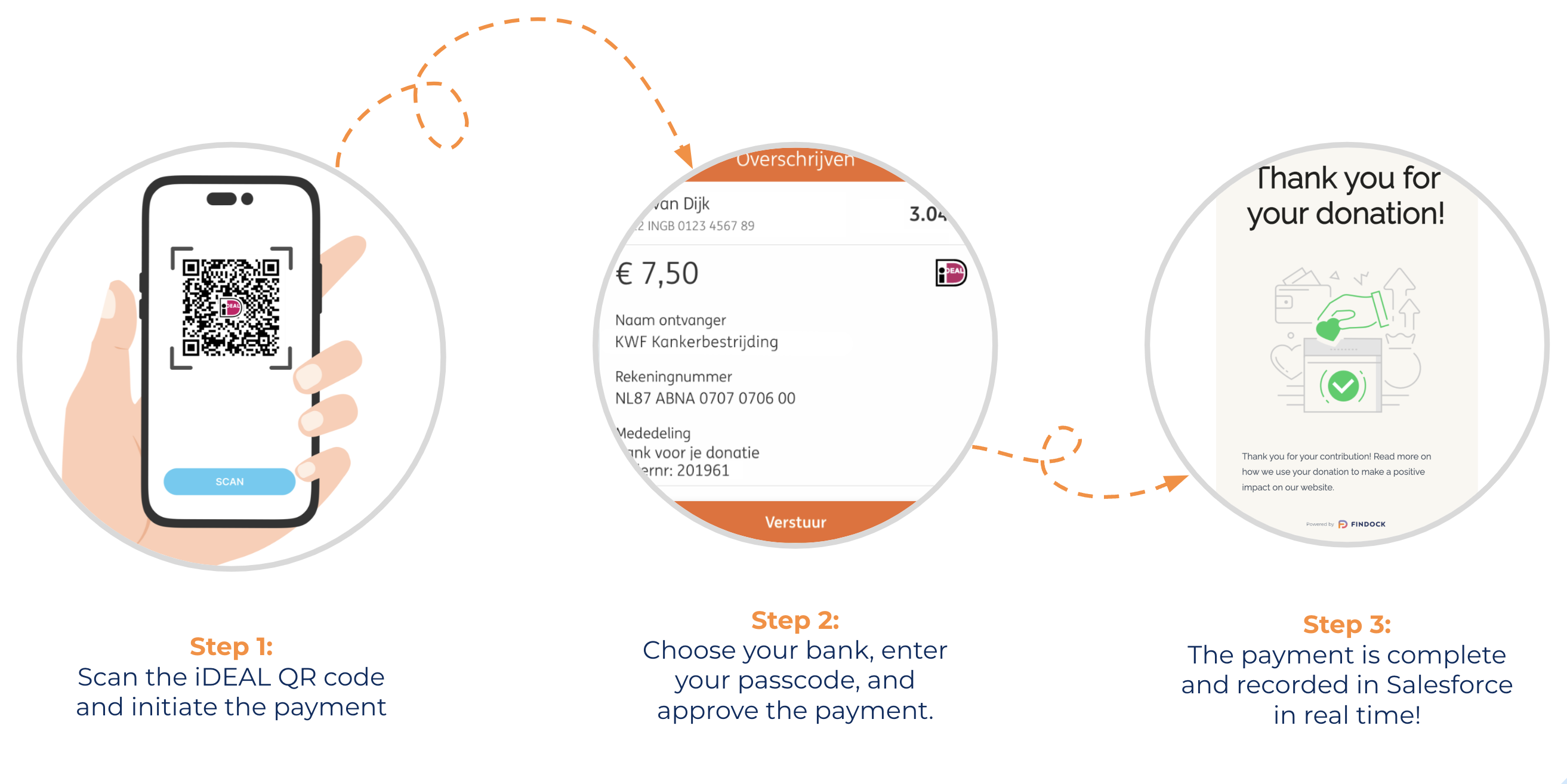iDeal is one of the most popular online payment methods in the Netherlands, enabling users to pay in seconds through a bank of their choice. However, it’s primarily used as a one-time payment solution.
Nonprofit organisations in the Netherlands are looking for ways to convert these one-time gifts into recurring donations, and the good news is that it is possible. So what if you could give the donor the option to perform a first donation via iDeal, then automatically set up a mandate to create a Recurring Donation in NPSP?
The solution we came up with eliminates the need for manual processing and streamlines the process even more by allowing you to establish recurring donations without conducting an additional call with the donor. Keep reading to learn more about it.
Setting up iDeal with the payment service provider of your choice
Setting up recurring iDeal payments with FinDock can be done through Mollie, Adyen, Buckaroo, Checkout.com. In this case, we’re focusing on the main areas of configuration in Salesforce – the webform, the Inbound Report, and Guided Matching.
On your donation page, donors should be able to select a giving frequency that matches your NPSP frequencies – it could be monthly, quarterly, yearly, etc.
After the donor enters data in the online form, it sends a Payment Intent instruction to FinDock’s Payments API. The Payment Intent API needs to contain the frequency information to recognise it as a recurring payment. In Salesforce, you can create a custom field called ‘Frequency’ on the Inbound Report Object and store it on the Payment Intent record.
FinDock then creates an Inbound Report record for the Payment Intent (Report Type = PaymentIntent, Report SubType = Default). After the payment is through, a second Inbound Report is created. With Mollie, it looks like this: Report Type = PaymentHub-Mollie, Report Subtype = Default.
The second report is handled automatically by FinDock’s Guided Matching rules, so the existing instalment created with the Payment Intent is being updated to ‘Collected,’ and a related payment is created. The related (and already existing) Opportunity is being managed via our ‘Manage Source’ rule in the Guided Matching setup. So when we update the instalment, via this rule (and our PaymentHub-for-NPSP integration), we also update the related opportunity.
Creating the Guided Matching rules
Creating the Guided Matching rules for recurring iDeal payments involves creating specific fields on the Inbound Report, such as:
Field name
Type
Description
*To calculate the Next Collection Date for the start of the Recurring Donation, you can use the Calculation Date from the iDeal Opportunity and add days or months according to the Frequency on the Payment Intent.
After creating these fields, you should be able to configure Guided Matching rules and create the Recurring iDeal Donation. It’s important to configure the custom rules after the ‘Handle notification’ rule, and before the ‘Update Status to Matched’ rule; otherwise the instructions won’t go through.
In our tests, we didn’t provide a frequency to the one-off Payment Intent. Since you don’t need a Recurring Donation record for a one-time iDeal donation, we used ‘Frequency not equals to <empty>’ in our Field Criteria in order to trigger the Guided Matching Rules for creating the Recurring Donation.
After the ‘Handle notification,’ we did the following within Guided Matching to create the recurring donation instruction based on the iDeal payment – we made the initial iDeal payment part of the Recurring donation.
-
- Queried for the related Payment Intent Inbound Report based on the Payment Intent ID and the Report Type;
- Queried for the initial Opportunity for the iDeal donation;
- Calculated the Next Collection Date in the created Formula field based on these records;
- Created a Recurring Donation record with Direct Debit as a payment method – don’t forget to provide a Bank Statement Description and enable the collection instalments via a payment schedule.
- Transferred the initial iDeal Opportunity to the Recurring Donation. If you want to keep the iDeal Opportunity separate from the Recurring Donation, you can skip this rule.
Results
After configuring the web form, Inbound Report object, and Guided Matching process, donors can donate via iDeal and automatically submit Recurring Donations for future gifts. And the best part is that there is no manual action involved.
An important step in the process is ensuring you’re AVG compliant on your web form – the donor needs to be aware that they are engaging in a recurring donation program.
While the process we presented is general, we know that every organisation is unique and has its own process. If you’re already using FinDock, get in touch with your SI to learn more about implementing recurring iDeal payments. If you want to start using FinDock, get in touch with us.